How to Manage Accounts
If you have installed PedPoint Lite then accounts are not required to access your web site hence this section does not apply. If on the other hand you have installed PedPoint Standard, then all access to your PedigreePoint web site is via login with an account and password. As the adminstrator of the web site you create the accounts and control access rights.
This section describes how to setup an account registration system and how to maintain it beginning from when a user fills in a form on your web site up to the point were you upload updated account information to your web server. Note you can directly maintain the account information in the MySQL Acount table on your web site by using phpMyAdmin. The method described below is where you use Pedigree Publisher to maintain a database with a single table called Accounts which contains all the account information. This makes it easy to edit. After you have made any changes you need to upload the table to your MySQL Accounts table on your server.
Create account table
Before you begin entering account information you need to have an Account table set up in Pedigree Publisher. Its generally best to put this in a separate database than your pedigree data.
To do this you will need at least V5.4.1.FD which was released 9 June 2005. Start PedX and create a blank database using the File-New command. A dialog appears as shown below, pick Dog or Cat it doesn't matter which because we are only going to use the Account table.
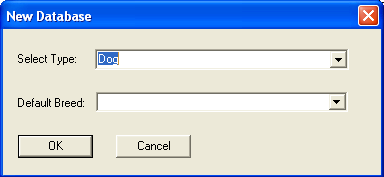
After its created switch to the Account table by clicking on the drop button on the Database button as shown below:
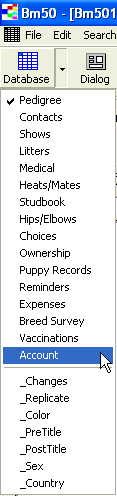
Entering Account information
Now that the table is created (remember this is on your PC, not on the server) you can create account for people by simply typing the information into the PedX table as shown below.

The QueriesPerDay field is literally the maximum number of queries a user can issue within any given 24 hour period. A query is defined as any search or a click on any link leading to a pedigree, breeding or other report. A typical figure would be 100 queries per day. One of the intentions of this "throttle" is to prevent data harvesting.
Users requesting an account
To get account requests, the PedigreePoint package contains a web page which appears as below:

A user enters their details and clicks on the Register button and the details are emailed to you. Note that you would have modified the pp_config.pl file so that the $szMailRecipient string is set to your email address.
Processing the user's request
The email as you receive it will be a plain text message as shown below:
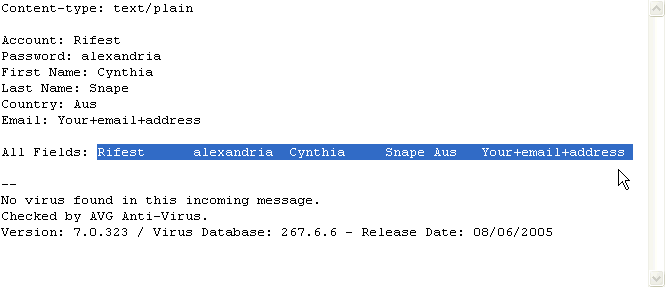
You can either retype the information from this form into your PedX Account table OR you can use this quick method: first wipe across the message text after "All Fields: " as shown above, then use Ctrl+C, then switch over the PedX and use Ctrl+R to insert that record. This avoids having to do any retyping. Note that if the account name already exists then PedX will not allow that record to be added. You should then change the account name or email the user to ask them for a different name.
Note you must still manually enter the QueriesPerDay field -recommended value is 100.
Transferring local Account data to the web server
The account information in your PedX file is important and should be backed up, e.g. by saving the BMX file to a cloud drive like Google Drive or Dropbox or to a USB flash drive. You can also easily change web sites because the source data is in your PedX file and all you need to do is upload it to the new web site. To upload follow these steps. First make sure that you are currently viewing the Account table, then use the Tools-Export PedigreePoint command. A dialog appears as shown below:
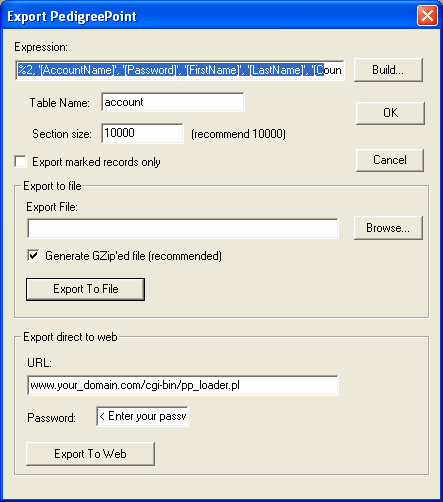
Note the "Expression" string is set automatically for the account table rather than a pedigree table. Enter the correct URL and password then click 'Export To Web'.
Monitoring account activity
You can find out what users are doing on your web site by using the pp_admin.htm report.
