How to Install PedigreePoint
Follow these instructions to install PedigreePoint on your web server. Note we do offer to install it for you - cost is US$80 - see Prices for details.
Web site
To install PedigreePoint you need a web site that has PHP and MySQL. There are many hosters that provide web hosting with these facilities. Just use www.google.com with a search string of "Web hosting PHP MySQL". When purchasing a hosting package ensure that you do have these facilities and that you have at least one MySQL database. Please note that even if you do have one database you can still host multiple breed databases as each of these is a "table" within the one database.
Installation package
Email us at support@breedmate.com and supply your name and address and we will email you the download links for the installation package for PedPoint.
Unzip the installer file, "PedPoint503.zip" into an empty folder on your computer. Note the file name has a version number at the end - in this case 503, but this may change.
Creating your MySQL database
To create your PedPoint MySQL database, you will need to login to the Control Panel for your web site. There are many different control panels so they won't all look the same. The main links that you will use from the Control Panel are "MySQL Databases", "phpMyAdmin" anbd "File manager".
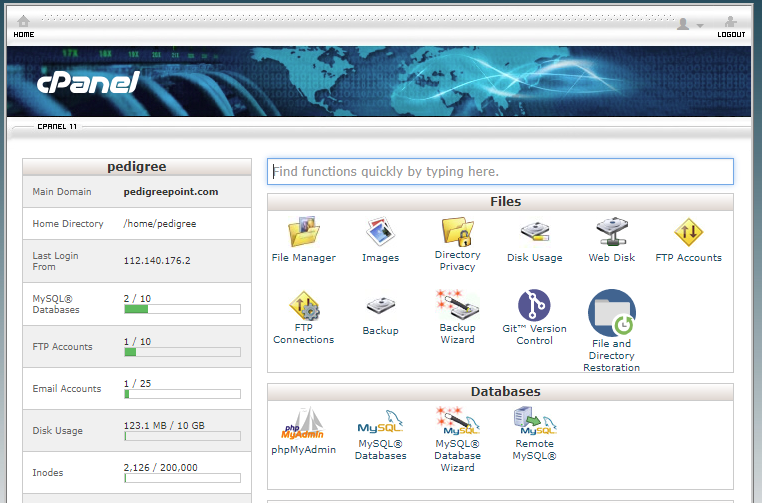
For this step you will need to click on the "MySQL Databases" link. After clicking the link you should see a page similar to below. The first part of the database name is fixed and is supplied by the hoster but you can set the last part to some appropriate name.

Having created the database you will now need to create a user account, password and permissions for that user on the database you have just created.
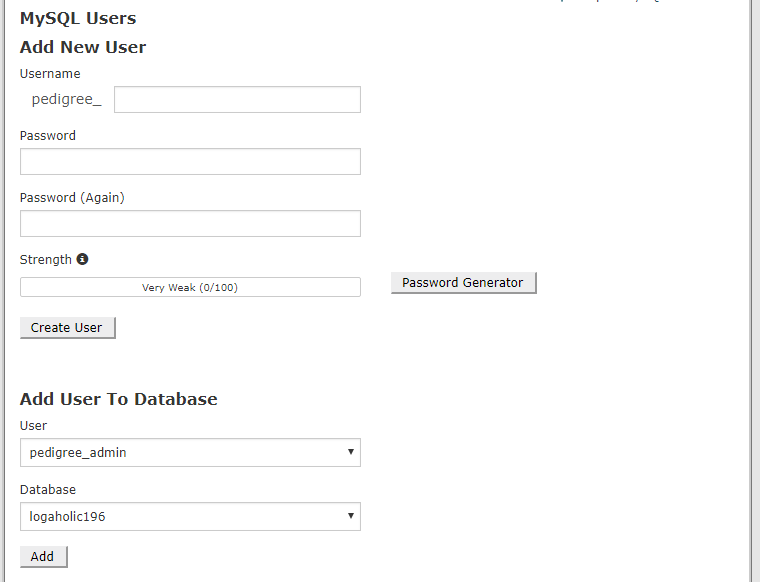
Install tables
From your "MySQL Databases" page there should be a "Home" button to take you back to the Control Panel, aleternatively hit the Back browser button or just login to the Control Panel. Next click on the "phpMyAdmin" link, go to the SQL tab. The PedPoint installation package contains a file called "Create_Management_Tables.txt". Open the file and copy the contents to the clipboard then paste it into the SQL tab. The script will drop and create the following tables: account, session, activity and pedigree.
Click the GO button at the bottom of the SQL tab and the create table scripts you pasted in will be run.
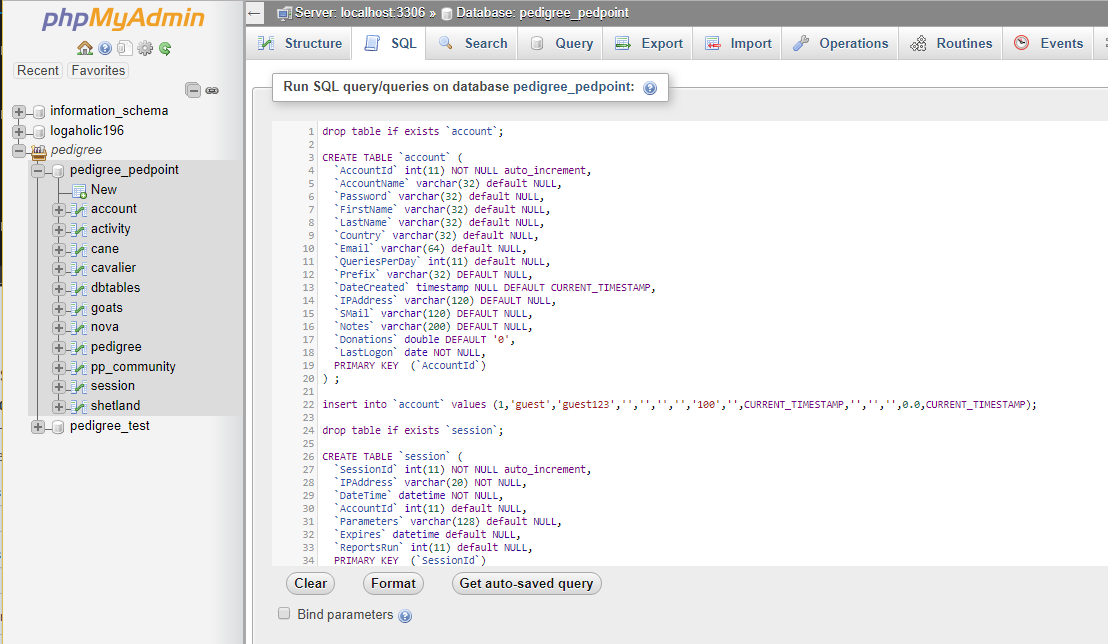
Please note that this step will also create an default account guest with password guest123. This is so you can immediately start testing with a valid account. Note that you can configure your site to require logins or not require logins. This is done via the $bUsersMustLogin option in the pp_config.php file as covered in the next step.
Next Step