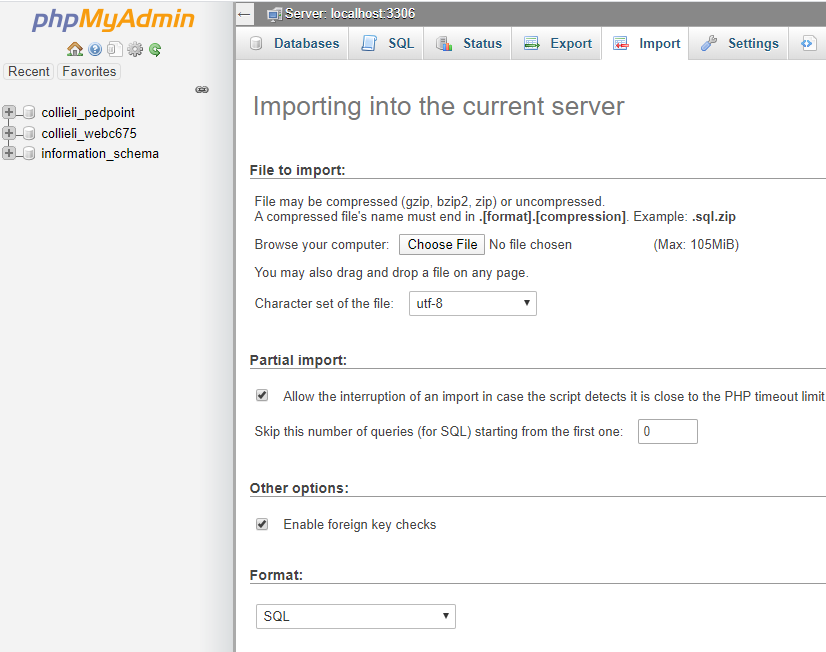How to Upload PedigreePoint data - indirect transfer using phpMyAdmin console
There is also a direct transfer mode available in PedX V5.4.JD and later versions. Click here for details.
Create data files
To transfer your pedigree data to the web site, start Pedigree Publisher then use the TOOLS-Export PedigreePoint command.
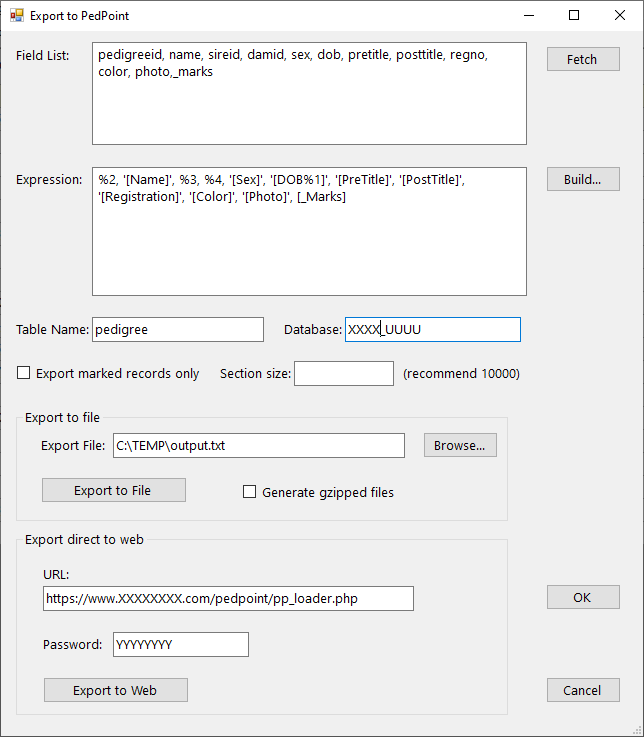
Set the Expression, Table Name, Section size and Export File as shown above, then click on the Export To File button. This will generate one or more files that you then need to transfer to your MySQL server.
If you have a database of 80,000 records then with a Section size of 10,000 records you will get approx 8 files with the name you set followed by a number in parentheses. So in the example above you would get langdon(1).gz, langdon(2).gz langdon(3).gz etc.
This 'Export To File' command exports the BreedMate current table - normally this will be the Pedigree table. Note this can be different than the name of the MySQL table to which you are copying the data. If you want to upload your Account table then you need to select that first before executing this command.
The "Generate CGzip'ed file" option when ticked will create a compressed file which is about 25% the size of a normal file. The phpMyAdmin console knows how to upload and decompress these files so this is the recommended option as it greatly reduces upload times. Probably the only reason you would want to turn this option of is if you want to see what the files contain without manually having to unzip them.
Notes on export expression
The "expression" used in the PedPoint export dialog is a standard Pedigree Publisher expression for exporting. It is by default set correctly for the normal PedigreePoint, pedigree table schema. You can add more fields but you need to update the schema so the expression matches it.
The expression consists of normal characters (which are output as is) and special escape characters that begin with a percent, and field identifiers which are simple the name of a field in square brackets [ ]. The escape characters are as follows:
- %2 - the bookmark (an integer number) for this record
- %3 - the bookmark for the sire of this record
- %4 - the bookmark for the dam of this record
- %7 - the marks for this record. This is an integer were each bit is interpreted as a separate mark with its own color which will be displayed as a block of color in the lower right hand corner of the entry's cell.
The fields in the normal "pedigree" table in MySQL are as follows with the field size in parens:
`PedigreeId`
`Name` (64)
`SireId`
`DamId`
`Sex` (1)
`DOB`
`PreTitle` (32)
`PostTitle` (32)
`RegNo` (64)
`Color` (64)
`Photo` (64)
`_Marks`
The expression must match these 12 fields which means it must have 12 expressions separated by commas. Text fields must be enclosed in single quotes . The size of the exported field, if its a string (IDs and DOB are not strings), should not exceed the field sizes mentioned in the list above in parens.
You can include multiple fields from your database into a single MySQL field. Lets say that part of my expression was '[Field1]'. I could replace this with '[Field1] [Field2]', which would have the effect of combining those two fields.
A typical expression to use would be:
%2, '[Name]', %3, %4, '[Sex]', '[DOB%1]', '[Titles]', '[Obedience]', '[Reg No.]', '[Colour]', '[Photo]', %7
Transfer data
The data files now need to be sent to the MySQL database server on your web site. This will need to be done each time you want to update your web site. The web files must be uploaded strictly in the order of their sequence number. Hence in the example above you must upload langdon(1).gz first. To upload login to your MySQL phpMyAdmin console, click on the SQL tab and click on the Browse button and select each file in sequence. How do I get to this page?